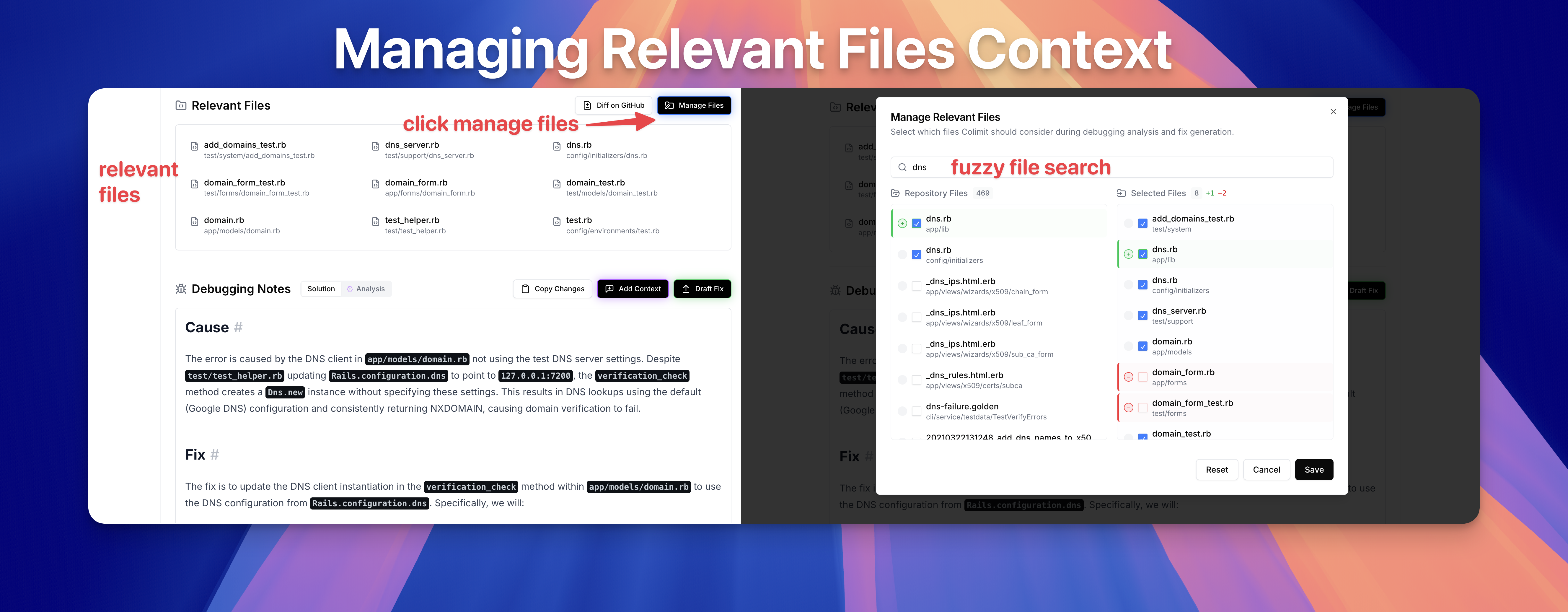Managing Relevant Files
Colimit's Debugging Notes automatically generate useful Solutions and Analyses, but sometimes you need to interact to provide more context about what you know about the error or your codebase.
Manage Your Relevant Files Context
When one of your GitHub Actions fails, Colimit's Agent starts analyzing the error logs and your codebase, to find the most relevant files needed to fix the error. This is not as simple as looking at files that have changed in the commit, because there might be transitive dependencies, config files, etc. that all need to be understood to come up with a fix. Furthermore, you don't want too many files either (e.g., all transitive dependencies), because this can distract the analyzer if some dependencies are actually not that relevant.
We're forever improving our relevant files search process, but this kind of thing is never going to be perfect. For that reason, Colimit let's you manually adjust the relevant files by clicking Manage Files, so that you can re-analyze and get better results.
When you click Add Context, you're presented with a fuzzy file search. You can then select files that are relevant that Colimit missed, or deselect files that you think are not that relevant.
When you're done, don't forget to Add Context in the Debugging Notes so you can re-analyze the error logs with your new files context.